All of the personal information you enter into the app will be privacy protected, and Shipt uses a masked number system to keep phone numbers private. Shipt also offers 2-factor authentication, which is an optional but easy way to add an extra layer of protection to your account.
Account Setup
If you have a Shipt membership, be sure to enter the same email address associated with your member account when signing up. This will ensure that your shopper and member accounts are linked. After you log in to the app for the first time, you'll be guided to the Account setup screen. All of the personal information you enter into the app will be privacy protected.
You'll be asked to complete several steps to set up your account, including:
Shipt Agreement and Policies: This is the contract between you and Shipt regarding your independent contractor arrangement.
Background Check and Identity Verification: This helps us improve the safety of our platform.
Bank Information and Social Security Number: These are needed for security, tax, and payment purposes.
Profile Photo: Your photo will be used for identification purposes.
Once you've provided this information, we'll begin processing it, and you can check the status of your sign-up at the bottom of the Account setup screen. Once you're authorized to start shopping, tap Next to get started!
*Note: The status of your background check will display at the bottom of the Account Setup screen.
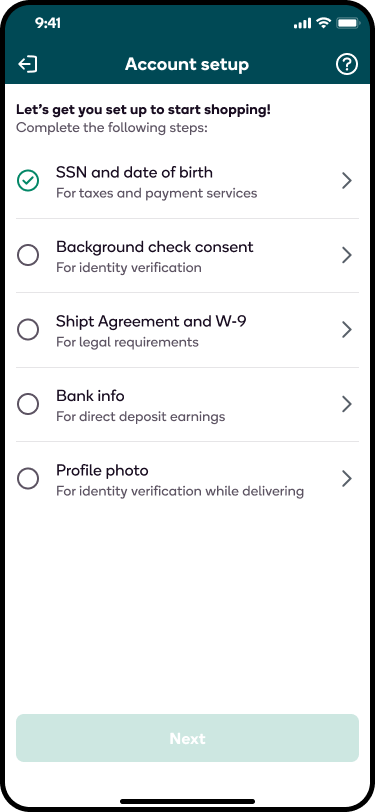
Account Setup FAQ
Do I need to enable notifications?
- Push notifications will need to be enabled to receive order offers in real time.
Why do I need to share my location?
- As a platform enabling deliveries from one place to another, location data is important to both providing service and supporting drivers. This helps ensure the most accurate information possible is available for all orders, including for benefits like the occupational accident insurance.
How do I enable location services on my phone?
- The steps to turn on location services on your phone will vary depending on your device. Below are instructions for enabling location services for Android and iOS/iPhone devices.
-
For iOS/iPhone devices:
- On your phone, open the Settings app.
- Tap Privacy.
- Tap Location Services.
- Select the shopper app from the list of apps displayed.
- Select While Using the App or Always.
- Toggle on Precise Location.*
*Note: For iOS devices, Precise Location must be enabled for accurate location sharing.
-
For Android devices:
- On your phone, open the Settings app.
- Tap Apps & notifications.
- Select the shopper app from the list of apps displayed.
- If you can't find the shopper app, tap See all apps or App info.
- Tap Permissions.
- Tap Location.
- Select All the time or Only while using the app.
-
For iOS/iPhone devices:
Why am I being asked to share my motion activity?
- After allowing your location to be shared, the app will ask you to allow motion access during your next order. While motion access is not required, it is highly recommended for drivers because it will help preserve your phone battery while sharing your location.
Account Setup Troubleshooting
If you encounter any issues while trying to set up the app for the first time, below are some troubleshooting steps you can take.
General:
- Be sure your phone’s operating system is up to date.
- Clear your phone’s cache and check the memory space. To work optimally, the app needs a fair bit of available space.
- Check your data connection. Toggle between mobile data and WiFi if you aren’t getting a good signal.
- Delete and reinstall the app, or force close the app and re-open it.
Password:
- If you have a Shipt membership, you can use the same email and password associated with your member account to log in to the Shipt Shopper App.
If you’re creating or resetting a password and you don't receive the password reset email, check your spam and junk folders. Wait 15 minutes and try again.
Social Security Number:
- When entering your SSN, do not use dashes or spaces between the 9 digits.
- If you receive a failed validation error, the name you applied with and SSN may not match IRS records. If your name needs to be updated, contact Shipt Support for assistance. You'll be able to finish SSN validation once those changes are made.
Driver photo:
- If your photo displays sideways, consider changing the size of the photo or adjusting the orientation vertically or horizontally. You can also try logging into the app on a newer device to see if your photo will upload from it instead.
If you are still unable to finish setting up the app after trying the above troubleshooting steps, please reach out to Shipt Support.
